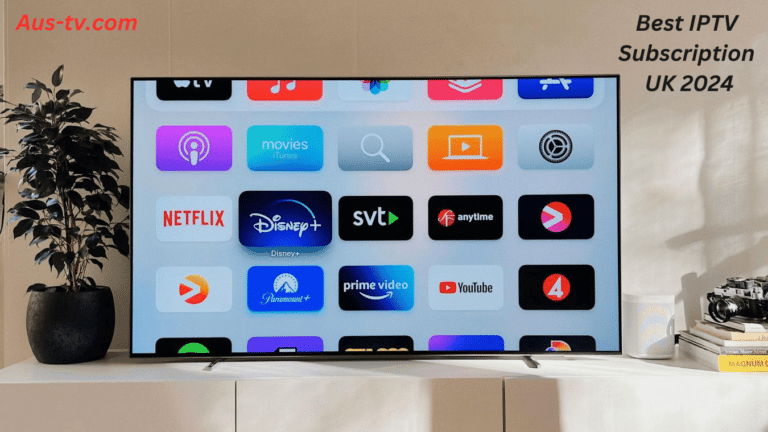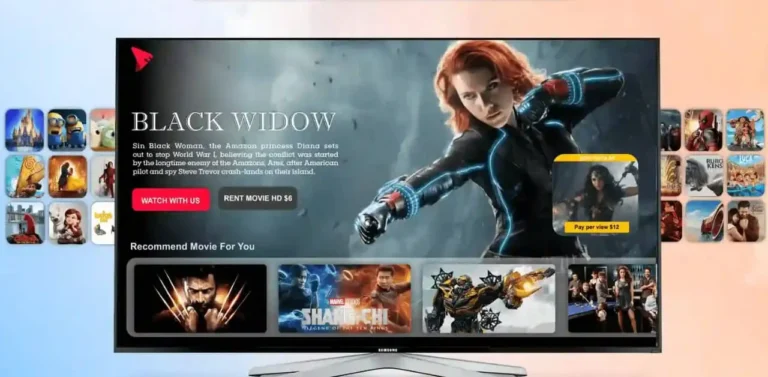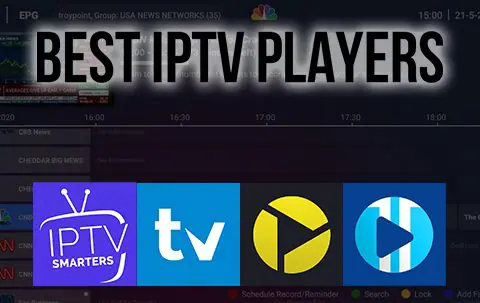Set up IPTV channel on Openbox V8S
User guide for IPTV with Openbox V8S
Openbox V8S is so popular box because it is cheap, easy to use and straightforward especially if you are a CCCam user. Now as IPTV is dominating the market, some of the Openbox IPTV users have no option except running the IPTV service on this box.
You try to setup Openbox IPTV V8S and you have some struggling to run IPTV on the Open box V8S. Let me help you.
The well known IPTV Player app on Openbox v8s is called WebTV. You simply need to import M3U file using USB flash drive onto your Openbox IPTV V8S and the job is done.
You must download your M3U list from my web. If you don’t have M3U list you can ask for a free trial test
After that please rename your M3U file to Web TV.m3u. The WebTV app reads m3u files with WebTV.m3u name better. Copy your WebTV.m3u file to USB
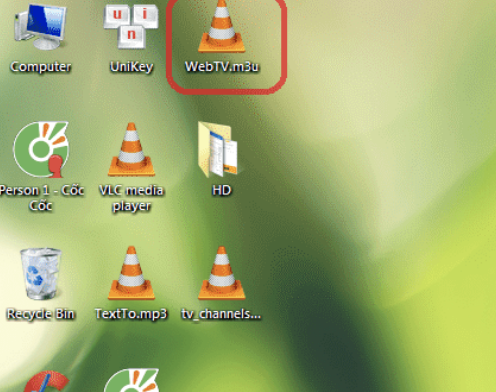
Now, follow me step by step:
Now, follow me step by step:
1-Connect the USB containing the Web.m3u file
2-Open Menu
3-Move right all the way to “Multimedia”
4-From the list choose “WebTV”

5-If there are channels already on that list, make sure that empty by pressing the green button: Del All
6-Now press the yellow button to “Read By USB” then the channels will appear
If you don’t have the yellow option “ Read by USB”
7. Now, go back to the main menu and going to “Tools”
8. After that, from the list choose “Upgrade By USB”

9. On the next page, change Upgrade Mode to “Misc Files” and from the bottom of the list choose “Select & Upgrade”. Press OK on it

10. From the window that pops up, choose “WebTV.m3u (Web Stream)” and you must make sure a green tik on the right side. Afterward, press the yellow button to Upgrade
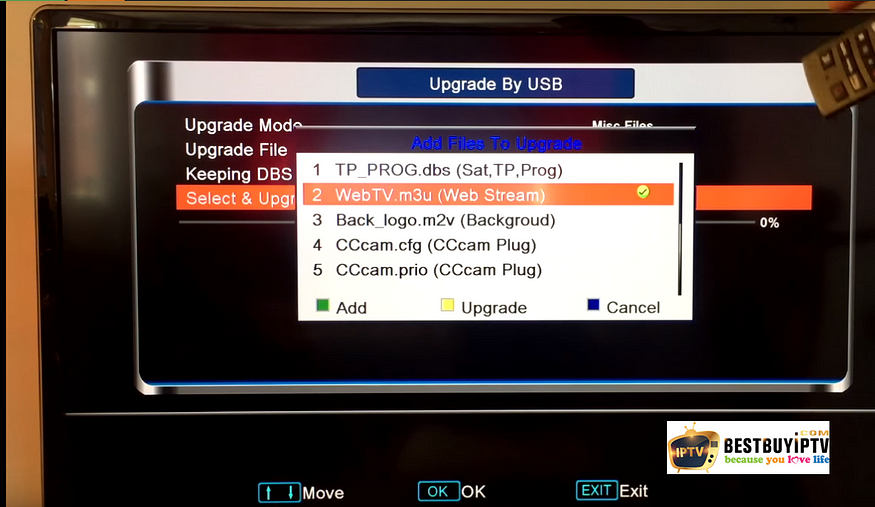
11. Once the process is finished, you will see a message saying “Upgrade Finished. Press Info Key for Result”.
12. Press exit twice to go back to the menu and from Multimedia open WebTV app. Channels will appear on the list.
It will work well.
Youtube Video Tutorial: https://youtu.be/aUwIWr78-Vk
.
.
Openbox V8S is a very popular device on the market today. It has been appreciated by many experts on many factors, such as the price, quality and ability to bring satisfaction to users. Currently, although users have many different options to watch online TV many users still choose Openbox V8s as the best option to meet their entertainment needs. We want users to have a better understanding of Openbox V8S and how to set it up after purchasing it from the mall. So, in this post, I will show you how to set up IPTV on your V8S Openbox. Let’s start!
Download the M3U list on our website
Visit our website, log in and download the M3U list. You can sign up freely if do not have an account in our website. This list is used to broadcast online TV programs. M3U files will be pasted into Openbox V8s by your USB Flash drive. After downloading M3U, please rename the file from M3U to Web.m3u. Then, copy the M3U files to your USB.
The Web.m3u name will be appropriate and easily analyzed by the WebTV application
USB connection contains Web.m3u file with Openbox V8S
USB with Web.m3u file is very important in setting up Openbox V8S. In order to broadcast your favorite TV channels, you must connect the USB that contains Web.m3u file to your Openbox V8S device. The channels will be pasted and compatible with Openbox V8S. This step plays an indispensable role, if you make a mistake, the whole setup process will be broken.
Move to “Multimedia” section
To continue the Openbox V8S setup process, you must open the main menu of Openbox V8S and move the Web.m3u file to the “Multimedia” section. In the process of moving Web.m3u file into the “Multimedia” section, if some files are already in this list, you must delete all of them to prepare the moving of some new file.
USB Reading — TV channels appear
USB that plugged into Openbox V8S has begun to be analyzed. A new interface appeared including TV channels transferred from USB to Openbox V8S. If your device can’t analyze USB and transfer data from USB to Openbox V8S, go to Wikipedia’s tool to upgrade your USB. During the upgrade process, select the web source web.m.mu.
A message will appear if the USB upgrade process is complete
Turn off all interfaces to return to the first interface. Please proceed to the next step. Some channels will appear in this list after any tasks were being done.
Launch the online broadcast of Openbox V8s
All the steps for setting up Openbox V8S are completed. To view the Openbox V8S online broadcasts, simply launch this feature. Over 7000 channels and 8000 other broadcasts are ready for you. What are you waiting for?
With extremely simple setup steps, you can comfortably watch movies, listen to music and experience amazing sound and picture quality. Try and start setting up Openbox V8S to own the richest program source!
Contact us for more information with ResellerIPTV
Email: contact@smartiptv-abo.com
Please create a trial account to view the full list of IPTV channels >> Get Trial Free